How to attach a passthrough device to Virtual Machine
Step 1:
To Enable passthrough, login to ESXi web management console, Click on Manage. Navigate to Hardware tab and select PCI devices. From the hardware list select the wifi device you want to use for networking, Click on the Toggle passthrough button on the top. Now the passthrough status for the WIFI card should be Active.
Make sure Passthrough status is active.
Step 2:
Power of your windows VM to attach the passthrough device.
You will get " Failed to reconfigure Virtual machine VMName. The operation is not allowed in the current state. So make sure VM has been completely powered off, before attaching device.
Go to VM > Edit Settings. Click on Add other devices, now click on PCI devices from the drop down list.
Now you should be able to see a "New PCI Device" at the bottom of the settings.
If you have multiple passthrough devices, Select your preferred device from the drop down list.
 |
Step 3:
Under CPU settings, Make sure "Expose hardware assisted virtualization to guest OS." has been unchecked. Else you might receive an error "Failed to reconfigure Virtual machine, PCI Passthrough devices cannot be added when Nested hardware assisted virtualization is enabled".
Make sure you enable full memory reservation by enabling " Reserve all guest memory" to avoid the error " Invalid memory setting: Memory reservation (sched.mem.min) should be equal to memsize.
Step 5:
Power on the VM, now you should be able to see the physical device inside your guest OS.






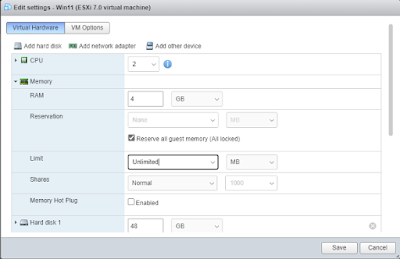



Post a Comment