How to download Windows 11 ( Preview Build) iso ( Free download)
How to download Windows 11 preview build 10.0.22000.65 (co_release) ISO file using UUP Dump
To download the Windows 11 ISO file of Insider Preview build (Windows 11 Insider Preview 10.0.22000.65 (co_release)), use these steps
Step 1.
Open UUP Dump official page in web browser. https://uupdump.net/known.php
Step 2:
Click on the Downloads tab.
Step 3:
Select the Windows 11 Insider Preview build to download as an ISO
Step 4:
Click the Next button.
Step 5:
Select the editions you want to include in the Windows 11 ISO file and Click Next.
Note: Adding more Editions might take couple of hours during ISO build process. So my suggestion would be select only one edition
Step 6:
Under the “Conversion options” section, clear all the options. Or select the ones you need. Each option adds additional ISO creation time.
Click the "Create download package" button to save the UUP tool on your computer
Step 7:
Extract the downloaded ZIP file using your favourite unzip tool.
Step 8:
Right click on "uup_download_windows.cmd" and run as administrator. Click more info on windows protect screen and click Run Anyway.
Step 10:
Once the build process has been completed, Press the 0 key when prompted to close the screen.
Now the Windows 11 ISO file will be created inside the folder where you extracted the UUP Dump tool.


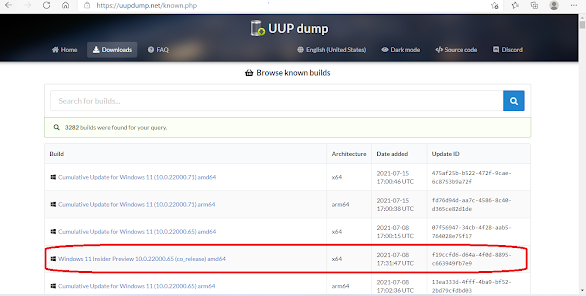











Post a Comment