How to enable remote desktop in Windows Server Core edition.
Windows Server core OS doesn't have graphical screen, But there are minimal graphics is still available for few tools. ( i.e Task Manager)
So remote desktop access is required for few installations ( i.e VMware Tools.) and trouble shootings. But Remote desktop is disabled by default in Windows.
1. To enable remote desktop, Login to VM console from vSphere web console. From Command Prompt run "Sconfig" command.
2. Sconfig ( Server Configuration ) is a text based menu or CLI menu option allows you to do basic server configurations. To enable remote desktop need to select menu option "7".
Type 7 and hit enter.
3. Type E and enter
4. Once you select enable, you will be presented with two options( With or with out NLA)
Select option "1"( recommended) and enter.
5. Popup windows will appear to confirm Remote Desktop Enabled.
6. Remote desktop is successfully enabled, should be accessible from Remote Desktop Clients.






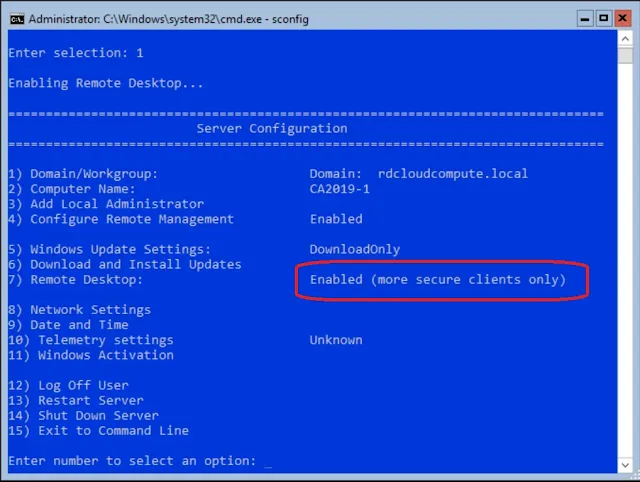



Post a Comment